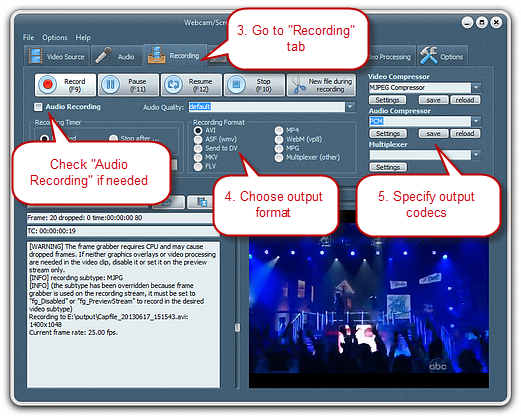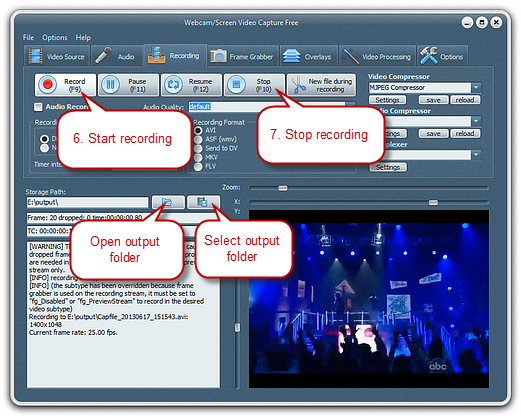Introduction
Webcam/Screen Video Capture Free is a new generation web video recording program. Its superior technology lets you easily record streaming video from all video websites. This free streaming video recorder can capture all your favorite films, TV shows, live sports, video blogs, and music videos that are playing on your media player or web-browser for enjoyment on your portable devices at your convenience. Download Webcam/Screen Video Capture Free to capture streaming video.
Step 1. Choose the Recording Region
Go to a streaming video website that you want to use to record a video file. Type in a keyword or a video file name to search. When the Web page loads on your browser, click the “Pause” button if the video automatically starts playing.
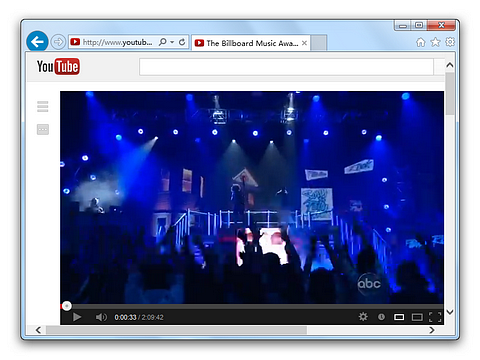

Step 2. Specify Recording Settings & Start Recording
Click “Recording” tab. If you want to record video with audio, check “Audio Recording” and choose the audio quality from its dropdown list. The recording format and codecs can also be easily chose and set.